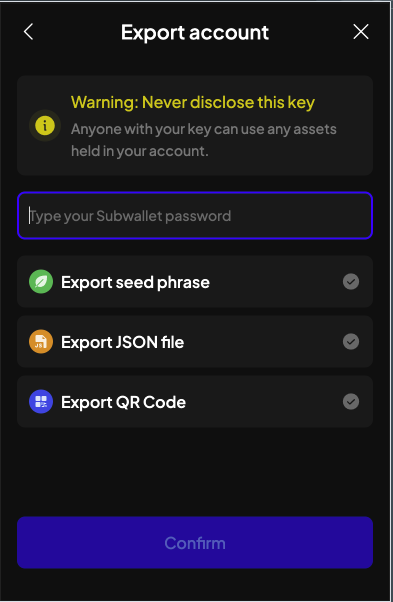SubWallet
SubWallet ist eine Drittanbieter-Wallet, die vom SubWallet-Team für Substrate- und EVM-Netzwerke entwickelt wurde.
This guide covers the browser extension setup. A mobile app is also available on Android and iOS.
SubWallet is a user-friendly Web3 Multiverse Gateway for the Substrate ecosystem. Our vision is to provide you with the simplest and most secure way to connect to blockchain-based applications.
To learn more about SubWallet visit their Website.
Create or Import A New Wallet
- Visit the SubWallet website and Download your respective version.
- Once extension is installed, open it.
- The extension will give you up to four options. You will most likely want to select
Create a new account.
If you would like to Import an Existing Wallet, then select Import an account
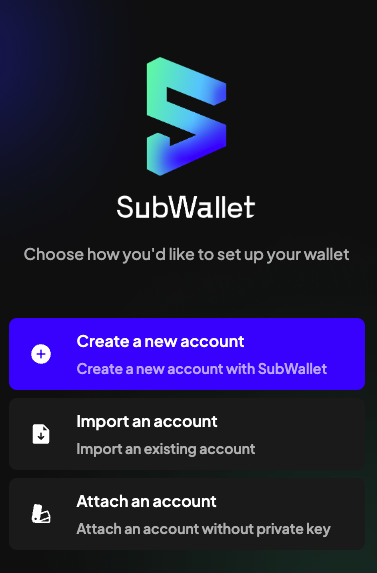
- Lesen und akzeptieren Sie die Nutzungsbedingungen sorgfältig.
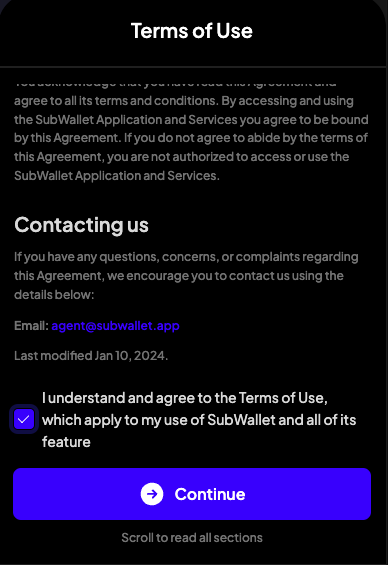
- Enter and confirm the password for your account. Make sure to use a strong password.
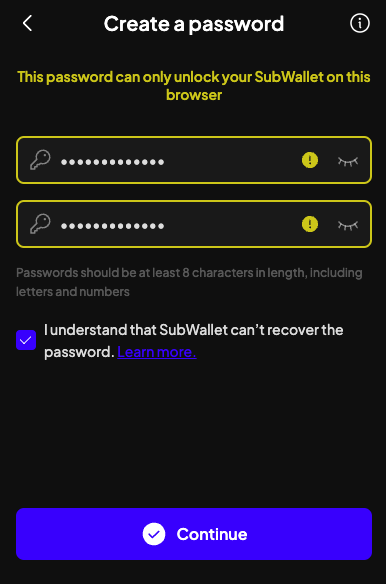
- Review the information on how to keep your seed phrase secure. Click on each tip to confirm that you have read and understood it.
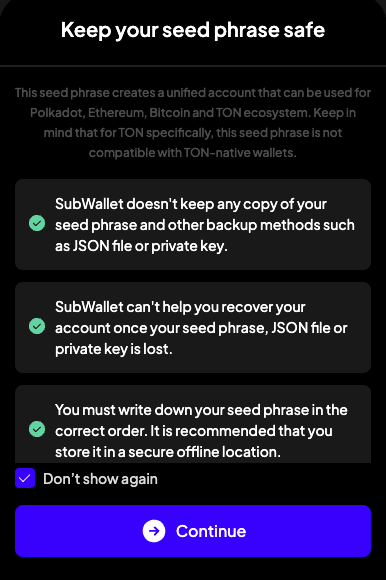
- Geben Sie einen Namen für Ihr Konto ein.
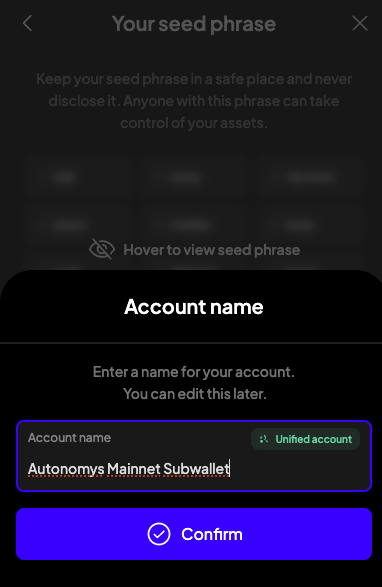
- Write down your seed phrase in a secure place. You will need it if you ever forget your password, or decide to transfer the account to another PC.
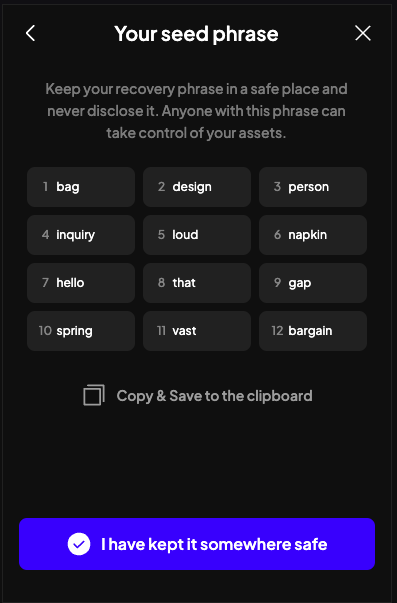
- Herzlichen Glückwunsch, Sie haben Ihr Wallet erfolgreich mit SubWallet erstellt.
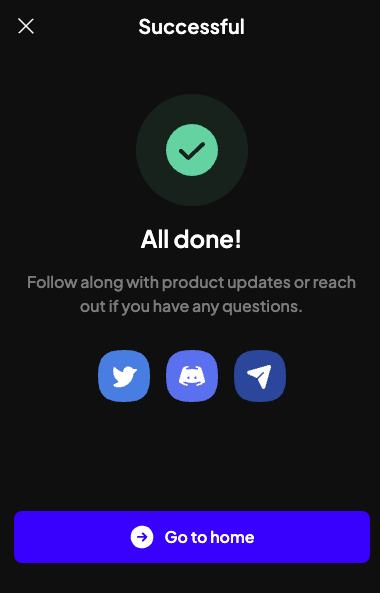
Connect wallet to Autonomys mainnet and find wallet public address
- Open SubWallet, scroll all the way down and click on Manage tokens.
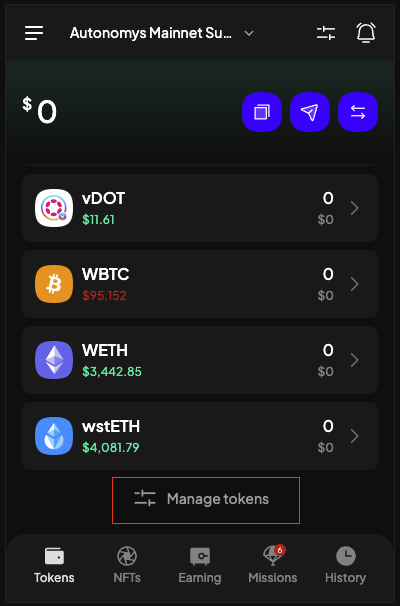
- Sie können alle automatisch aktivierten Token zu Ihrer Bequemlichkeit abwählen.
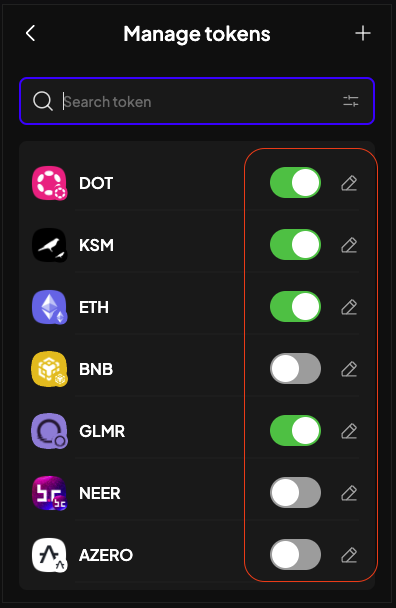
- In the search bar, start typing the name of the network, e.g. Autonomys. You will see two networks - mainnet and Chronos testnet.
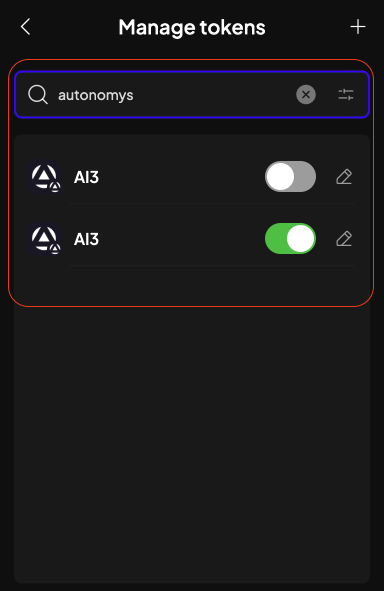
- Return to the first screen, where you will see the AI3 token along with your balance. To view your wallet's public address, click on its name.
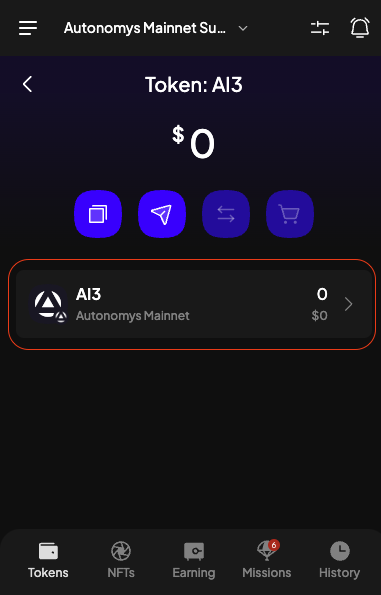
- And then click on the Copy icon to copy the public address.
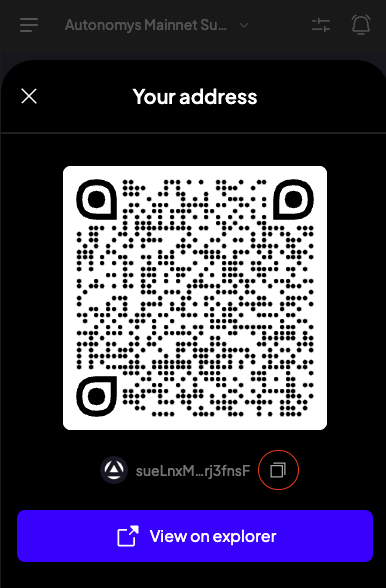
Stellen Sie über RPC eine Verbindung zum Autonomys-Netzwerk her
Sometimes you won't see the network you would like to connect to in a list of available networks. In this case you can connect to Autonomys Network manually via RPC.
This also can be helpful for in-development networks such as the Autonomys Network Testnet. Below you will find a simple guide on how to add these new networks. Additionally we will try and keep an updated list of active RPC endpoints below for development.
- Mainnet
- Chronos Testnet
-
Öffnen Sie SubWallet und wählen Sie das 3-Zeilen-Menü oben links im Wallet.

-
Im Einstellungsmenü sehen Sie die Option „Netzwerke verwalten“.
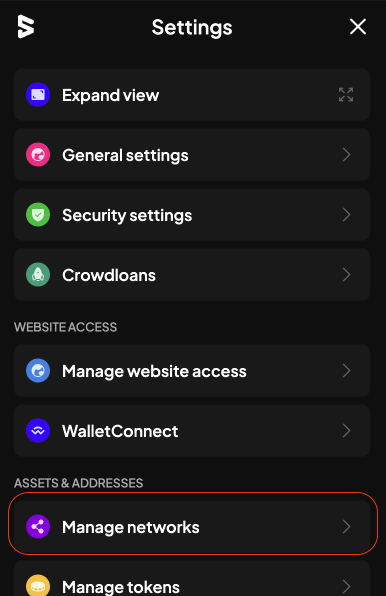
-
Im Menü „Netzwerke verwalten“ sehen Sie oben rechts ein +.
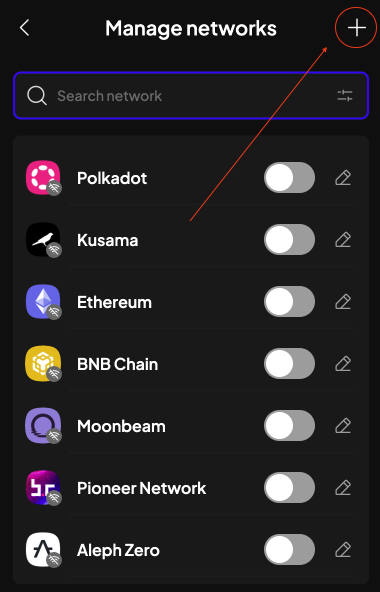
-
Dadurch wird das Menü „Netzwerk importieren“ geöffnet, in dem Sie einige Optionen sehen
- Anbieter-URL
- Netzwerkname
- Symbol
- Block-Explorer
- Crowdloan-URL
The only required option is the Provider URL. Adding an explorer is optional. The default block explorer for the Autonomys Network is Subscan Block Explorer.
Verfügbare Anbieter-URLs für das Autonomys-Netzwerk finden Sie in den oben stehenden RPC-Endpunkten.
-
Fill in the provider URL, once you click out of this box it will check the URL and add the rest of the information, then click Save.
- In this example we will be using the Chronos testnet RPC
wss://rpc.taurus.autonomys.xyz/ws
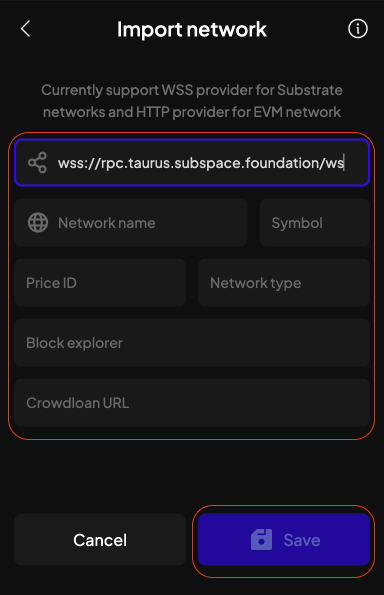
- In this example we will be using the Chronos testnet RPC
-
Sie werden dann zum Netzwerkbildschirm zurückgeleitet, wo Sie Ihr neu hinzugefügtes Netzwerk auswählen können.
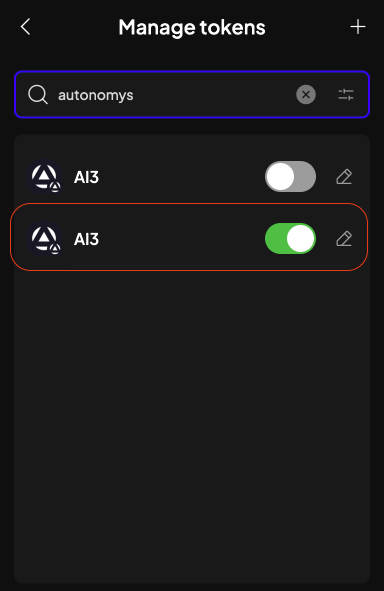
Troubleshooting
Wenn Sie auf Probleme stoßen oder mehr über andere Funktionen von SubWallet erfahren möchten, lesen Sie bitte die Offizielle SubWallet-Dokumentation.
Wie sichere ich meine Brieftasche?
-
You can backup/export your wallet. Click on your Account.
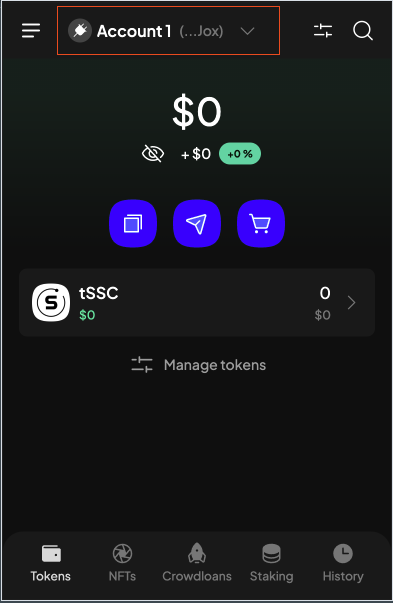
-
Wählen Sie das Konto aus, das Sie sichern möchten, und klicken Sie auf das Bearbeiten-Zeichen.
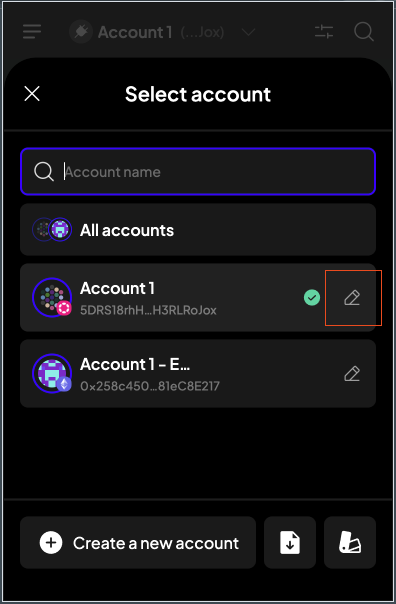
-
Wählen Sie Exportieren.
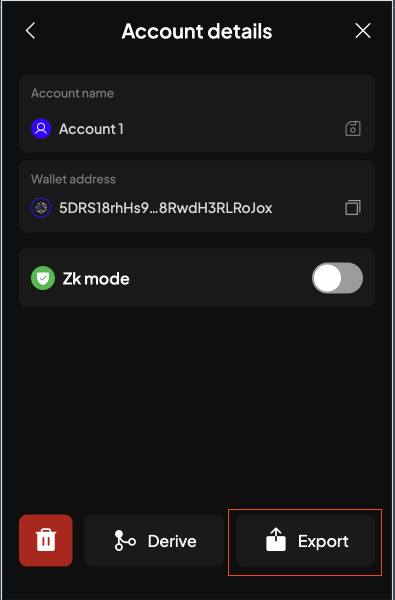
-
Anschließend geben Sie Ihr Wallet-Passwort ein und klicken auf die gewünschte Exportmethode, entweder „Seed Phrase“, „JSON“ oder „QR-Code“.