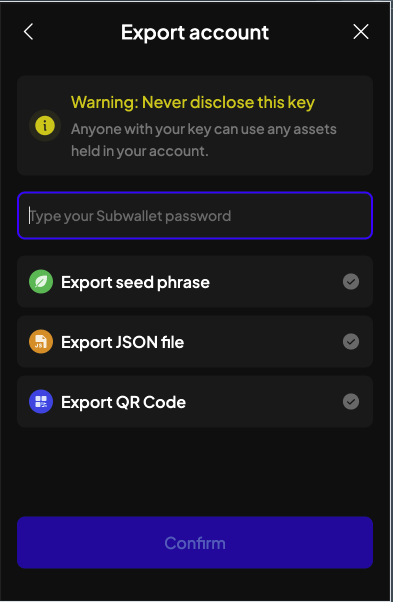SubWallet
SubWallet is a third-party wallet built for Substrate and EVM networks by the SubWallet Team.
This guide covers the browser extension setup. A mobile app is also available on Android and iOS.
SubWallet is a user-friendly Web3 Multiverse Gateway for the Substrate ecosystem. Our vision is to provide you with the simplest and most secure way to connect to blockchain-based applications.
To learn more about SubWallet visit their Website.
Create or Import A New Wallet
- Visit the SubWallet website and Download your respective version.
- Once extension is installed, open it.
- The extension will give you up to four options. You will most likely want to select
Create a new account.
If you would like to Import an Existing Wallet, then select Import an account
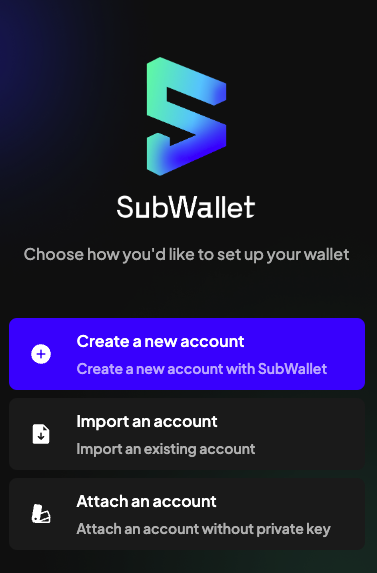
- Carefully read and accept the Terms of Use.
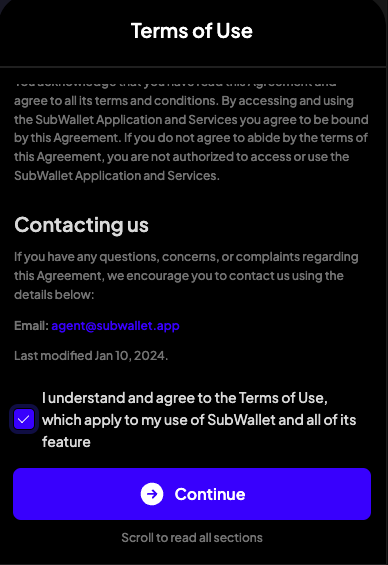
- Enter and confirm the password for your account. Make sure to use a strong password.
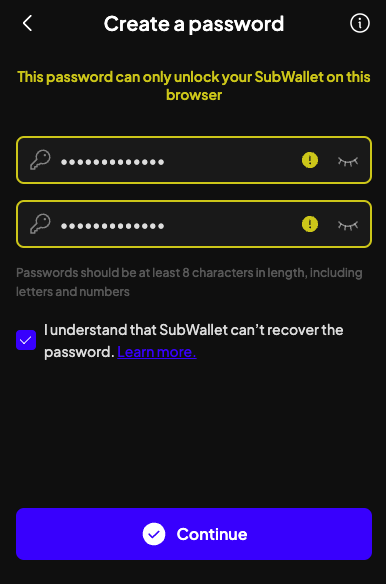
- Review the information on how to keep your seed phrase secure. Click on each tip to confirm that you have read and understood it.
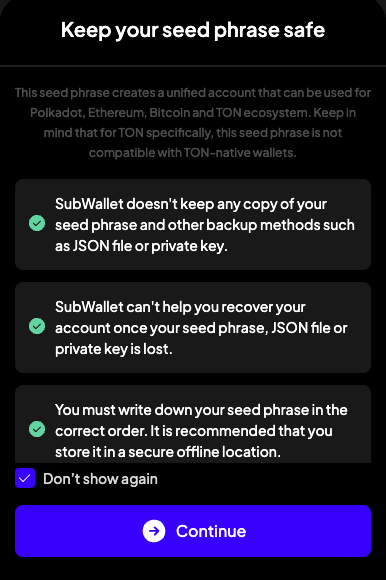
- Enter a name for your account.

- Write down your seed phrase in a secure place. You will need it if you ever forget your password, or decide to transfer the account to another PC.
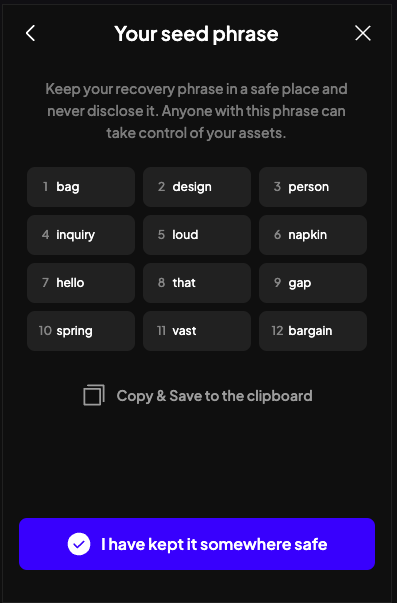
- Congratulations you have successfully created your wallet with SubWallet.
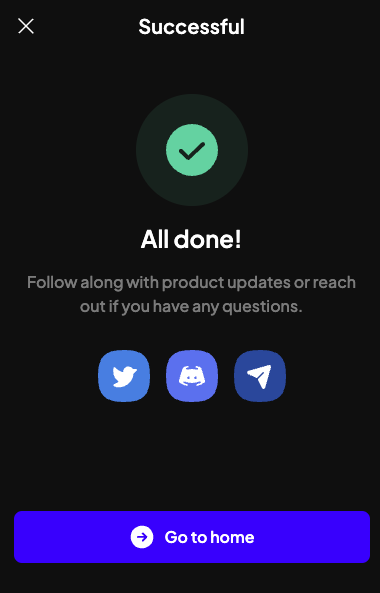
Connect wallet to Autonomys mainnet and find wallet public address
- Open SubWallet, scroll all the way down and click on Manage tokens.
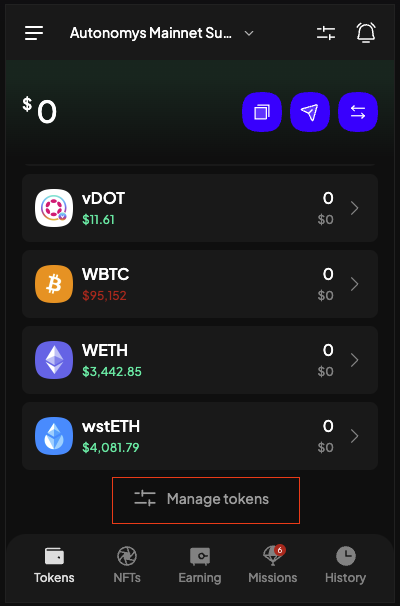
- You can deselect all automatically enabled tokens for your convenience.
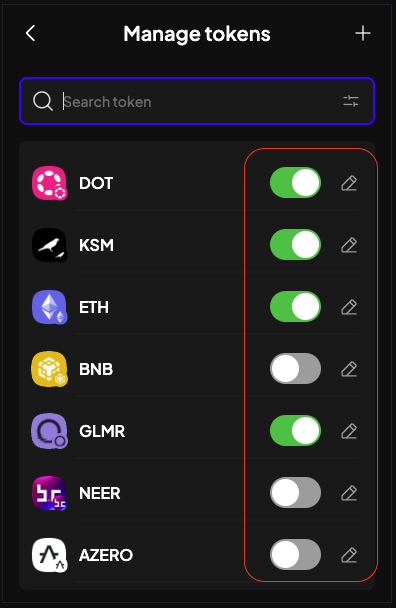
- In the search bar, start typing the name of the network, e.g. Autonomys. You will see two networks - mainnet and Chronos testnet.
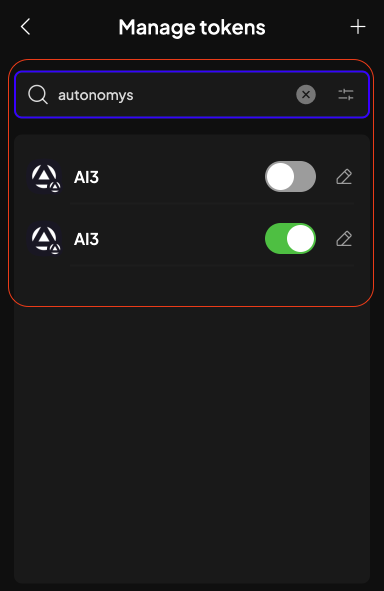
- Return to the first screen, where you will see the AI3 token along with your balance. To view your wallet's public address, click on its name.
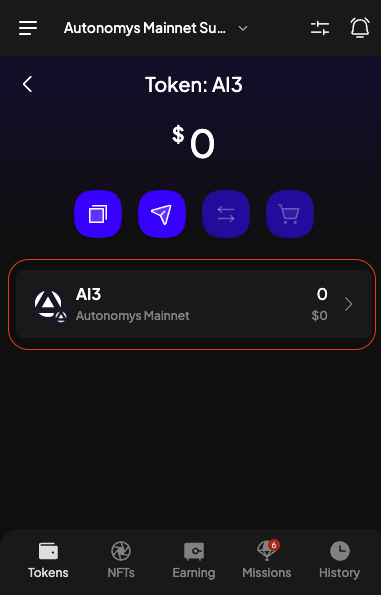
- And then click on the Copy icon to copy the public address.
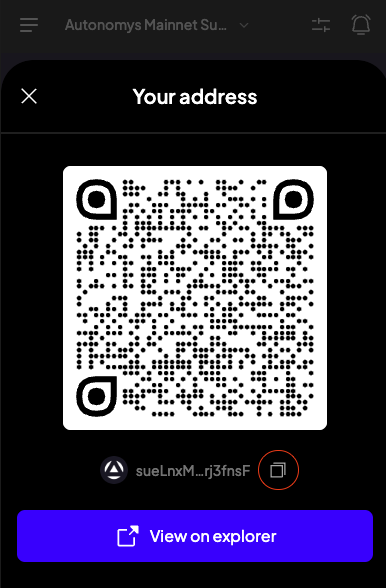
Connect to Autonomys Network via RPC
Sometimes you won't see the network you would like to connect to in a list of available networks. In this case you can connect to Autonomys Network manually via RPC.
This also can be helpful for in-development networks such as the Autonomys Network Testnet. Below you will find a simple guide on how to add these new networks. Additionally we will try and keep an updated list of active RPC endpoints below for development.
- Mainnet
- Chronos Testnet
-
Open SubWallet, select the 3 line menu in the top left of the wallet.
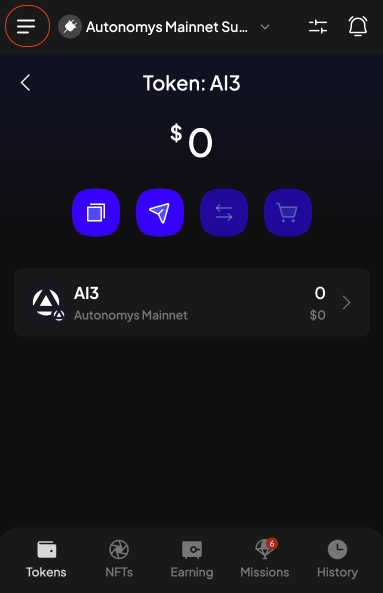
-
Inside the settings menu you will see the option to Manage Networks.
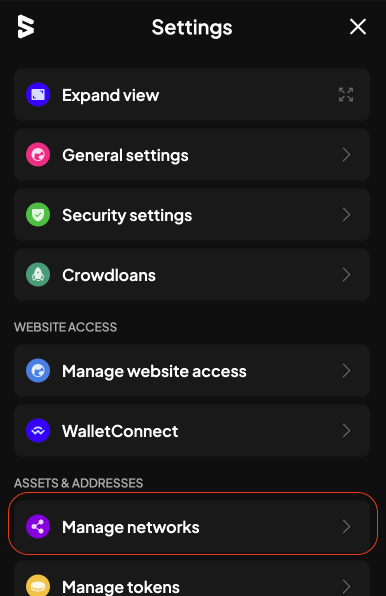
-
Within the Manage Networks menu you will see a + in the top right corner.
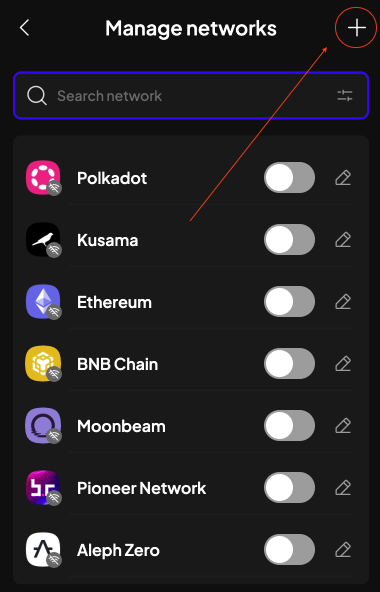
-
This will open the Import Network menu, where you will see a few options
- Provider URL
- Network Name
- Symbol
- Block explorer
- Crowdloan URL
The only required option is the Provider URL. Adding an explorer is optional. The default block explorer for the Autonomys Network is Subscan Block Explorer.
You can refer to the RPC Endpoints above for available provider URLs for the Autonomys Network.
-
Fill in the provider URL, once you click out of this box it will check the URL and add the rest of the information, then click Save.
- In this example we will be using the Chronos testnet RPC
wss://rpc.taurus.autonomys.xyz/ws
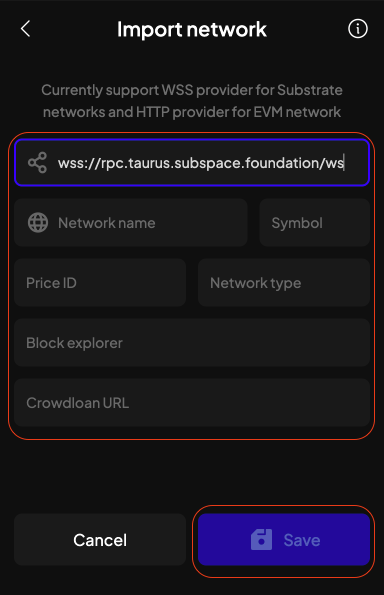
- In this example we will be using the Chronos testnet RPC
-
You will then be taken back to the network screen where you can then select your new network that was added.
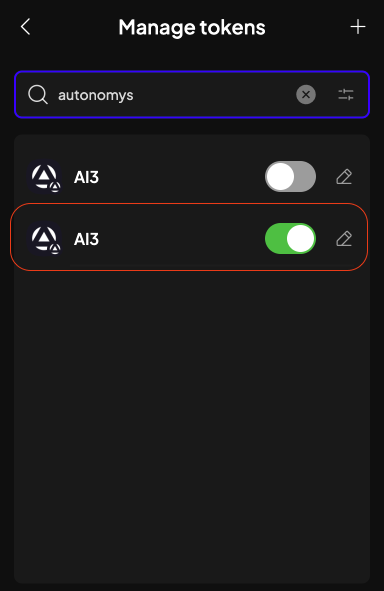
Troubleshooting
If you face any trouble or would like to learn about other features for SubWallet, please see the Official SubWallet Documentation.
How do I backup my wallet?
-
You can backup/export your wallet. Click on your Account.

-
Select the account you would like to backup and click on the edit sign.
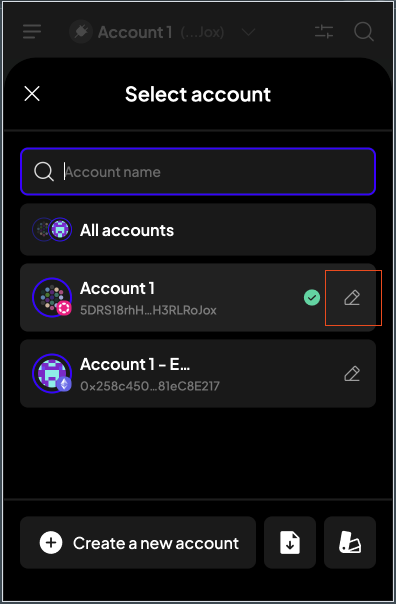
-
Select Export.
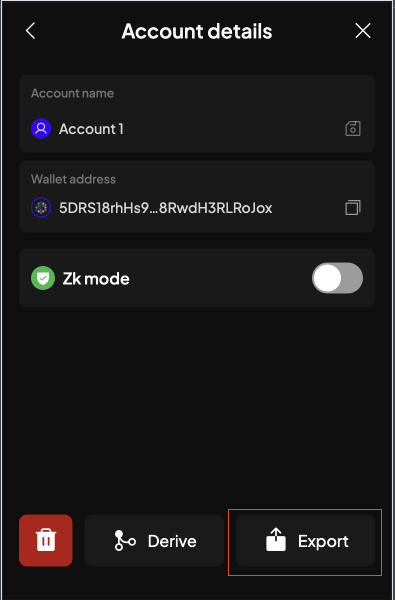
-
You will then enter your wallet password and click which preferred export method you would like to use, either
Seed phrase,JSONorQR code.